To start off, create your own free account today by visiting www.facebook.com and follow these simple steps to being Facebook savvy with the rest of the world.

As pictured above, firstly we have the home bar at the top of the page. Depending on what version you are using the layout can be slightly different. But the icons will generally have the same meaning.
- The Facebook icon will take you to your home page.
- If you click the speech bubble you can view your messages or send a new one.
- The world symbol is where you can check your notifications.
- The search bar is where you can easily find a current friends page, search for a friend not yet added or search for pages of interest to like.
- The home button is self explanatory and will lead you to your home page.
- If you click on profile or more currently your name, it will lead you to your profile page.
- Later versions have a find friends button which gives you a list of suggestions of people you may know.
- The arrow icon drops down giving you the option of viewing your account settings, viewing privacy settings, logging out, or for those of you who are really struggling there is even a HELP option.
This is basically all for the home bar. Next we have the side
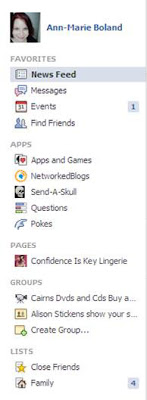 section on the left hand side. By clicking on your name this will direct you to your profile page.
section on the left hand side. By clicking on your name this will direct you to your profile page.In the favorites section you have:
- News feed which is basically the home page that shows you the current updates of what your friends and family have been up to. The most current is on the top, the further you read the more time that has passed since their update.
- Messages is where you can view your current messages and conversations with friends, or alternatively send a new one.
- Events holds events that you have been invited to. Facebook will send you event notifications when you have been invited to an event. Then you can accept or decline. Your accepted or unanswered events can be viewed here.
- Find Friends tab is where you can find friends through different avenues such as MSN, hotmail, bigpond and yahoo, just to name a few.
The left hand side bar also shows easy access tabs to your current applications, pages and divides your added friends into categories such as close friends and family. If you click on these lists you can view only your family on your news feed or visa versa.
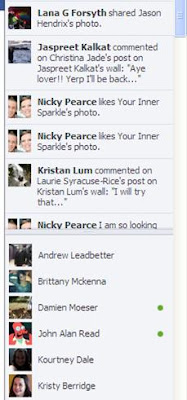
Next we have the far right hand side bar.
- The top section shows the actions of your friends and family as they happen.
- Directly under this is a list of friends and family. The people with green dots beside them represent that they are available to chat. If you want to chat to this person just click on their name and it will open up a chat window at the bottom of your screen. Then you just type what you want to say and press enter to send it. Conversations you have can now be viewed in messages in the latest version of Facebook. Keeping in mind that some people may be using their phone to view Facebook and be unaware of your messages because they have not received notification. Do not automatically assume that they are avoiding you.
 The right hand side bar is not as important in the learning land of Facebook. However it does show you information such as birthdays on that day and sponsored adverts and recommended pages.
The right hand side bar is not as important in the learning land of Facebook. However it does show you information such as birthdays on that day and sponsored adverts and recommended pages.
The final teaching in my blog today is probably the most important, which is your profile page. Underneath your profile picture you will find a list. Here is what each item means:
- The 2people side by side icon is where you can view your friend requests.
- The wall tab is most handy. This is where you can update your status to let your friends and family know what you have been up to, add photos and even document locations that you are in the point in time. The bar that says "what's on your mind" is where you type your status update. It is as simple as typing and then pressing post to share. The little person with the plus sign is where you can tag people in your updates and the cone is where you can select the place you are at the time of updating.
- In the info tab you can edit things such as work and education history, contact information, relationship status and interests.
- In the photos tab you can find all your photos you have added and photos that others have tagged you in.
- The notes tab allows you to see notes that you have added and the ability to add
- notes as well.
- By clicking on the friends tab you will get a list of the friends you currently have on facebook.
To write on someone's wall, simply click on their name and type what you would like to say in the "write something" box underneath their name, information and picture row.
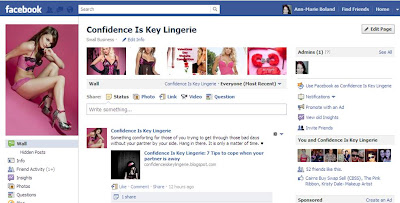
Now that you have the low down on the basics of Facebook mechanics why not create an account and get facebooking. Word of warning, this can become very addictive.
Please feel free to visit my Facebook page and like and share with your friends by following this link:
Like and share options can be found at the bottom of the left hand side bar of this page. Happy Facebooking!

No comments:
Post a Comment